Javascript injection memeang tidak setenar php injection, namun kadang metode ini dibutuhkan. Pada artikel ini akan dibahas sekilas tentang bagaimana melakukan javascript injection secara sederhana.
Untuk melakukan javascript injection lebih mudah bila menggunakan browser opera, karena browser ini memiliki fitur-fitur yang lengkap untuk urusan "begini" =P
* Menampilkan dan menulis sebuah cookie
Kadang kala sebuah website membuat cookie nya dengan javascript, nah untuk melihat cookie tersebut tanpa memanfaatkan fasilitas browser, kita dapat menggunakan perintah ini di url
-javascript:alert(document.cookie);
perintah `alert(..)` diatas digunakan untuk menampilkan sebuah popup box yang berisi cookie yang ada pada website tersebut.
sedangkan untuk mengganti cookie tersebut, kita dapat menggunakan perintah
-javascript:void(document.cookie="...");
*cara seperti diatas dapat juga digunakan untuk mengubah atau menampilkan value yang ada di form
co.
menampilkan
-javascript:alert(document.contoh.pass.value);
mengubah
-javascript:void(document.contoh.pass.value="345");
Jika anda menggunakan browser opera, semua ini dapat dilakukan dengan mudah. Cukup tampilkan source dari web tersebut kemudian tuliskan javascript yang ingin anda jalankan pada sesudah tag lalu pilih apply changes.
co.
1. anda ingin mengganti cookie dari suatu web, tulislah pada tag
2. anda ingin mengganti value dari field pada suatu form seperti contoh di atas
3. anda ingin mengganti referrer
Setelah di apply changes, maka website target anda telah dalam keadaan menjalankan javascript yang telah anda masukan tadi.
yup, itu sekilas dasar-dasar dari javascript injection. Jika tertarik lebih jauh anda bisa cari-cari referensi dari uncle google..^^
SEARCH :

Custom Search
Tuesday, June 12, 2007
Thursday, May 10, 2007
PANHAC2
wah2.. bentar lagi ada PANHAC2 neh.. Pazia Acer National Hacker Competition 2
Yang ikut kayanya jago-jago neh.. ada kompetisi onlinenya juga. Seperti tahun yang lalu, kali ini juga berhadiah laptop.
lagi ga ada inspirasi mo nulis apaan di blog, jadi ikutan promosi deh.. wakakaka...
Yang ikut kayanya jago-jago neh.. ada kompetisi onlinenya juga. Seperti tahun yang lalu, kali ini juga berhadiah laptop.
lagi ga ada inspirasi mo nulis apaan di blog, jadi ikutan promosi deh.. wakakaka...
Tuesday, May 8, 2007
Instalasi dengan menggunakan Repository
Kemarin minggu, baru aja aku ikut acara ubuntu feisty release party. Acaranya kacau balau seh, mengecewakan.. Udah bela-belain bangun pagi-pagi segala padahal...hiks3...
Untungnya aku dapet satu ilmu yang cukup menarik, yaitu instalasi packet melalui repository.
Caranya mudah kog.. untuk yang kemaren seh, aku dapet yang buat ubuntu.. but ga cuma ubuntu doang, distro-distro lain pun bisa, hanya saja perintah-perintanya yang berbeda.
Untuk ubuntu, pertama kita dapat mencari jenis-jenis packet yang ada di repository yang kita punya dengan perintah
# apt-cache search "nama-packetnya"
gunanya untuk apa? misal kita ingin menginstall ftp server di distro kita, hanya saja kita tidak tahu apa nama packet yang ada di repository yang kita punya ( asumsinya kita tidak terhubung internet lo...=p ) kita dapat jalankan perintah
# apt-cache search ftp
ntar dapet nama-namanya.. misal proftpd
Nah..setelah dapat namanya kita dapat menginstallnya dengan perintah
# apt-get install proftpd
Tunggu beberapa menit dan ftp sudah terinstall.. mudah bukan?
Bagaimana bila kita ingin menambah repository dari CD atau DVD? Kita dapat menggunakan perintah
# apt-cdrom add
secara otomatis packet-packetnya akan ditambah ke repository kita..^^
Bila kita terhubung ke internet, instalasinya akan lebih mudah lagi karena repository yang ada di internet sangat lengkap.. cara-caranya sama seperti diatas..
Untungnya aku dapet satu ilmu yang cukup menarik, yaitu instalasi packet melalui repository.
Caranya mudah kog.. untuk yang kemaren seh, aku dapet yang buat ubuntu.. but ga cuma ubuntu doang, distro-distro lain pun bisa, hanya saja perintah-perintanya yang berbeda.
Untuk ubuntu, pertama kita dapat mencari jenis-jenis packet yang ada di repository yang kita punya dengan perintah
# apt-cache search "nama-packetnya"
gunanya untuk apa? misal kita ingin menginstall ftp server di distro kita, hanya saja kita tidak tahu apa nama packet yang ada di repository yang kita punya ( asumsinya kita tidak terhubung internet lo...=p ) kita dapat jalankan perintah
# apt-cache search ftp
ntar dapet nama-namanya.. misal proftpd
Nah..setelah dapat namanya kita dapat menginstallnya dengan perintah
# apt-get install proftpd
Tunggu beberapa menit dan ftp sudah terinstall.. mudah bukan?
Bagaimana bila kita ingin menambah repository dari CD atau DVD? Kita dapat menggunakan perintah
# apt-cdrom add
secara otomatis packet-packetnya akan ditambah ke repository kita..^^
Bila kita terhubung ke internet, instalasinya akan lebih mudah lagi karena repository yang ada di internet sangat lengkap.. cara-caranya sama seperti diatas..
Thursday, May 3, 2007
Mount Your Windows Partition from Linux (NTFS or FAT32)
Sometimes do you want to get your data from windows but that time you use linux? Anyone will feel lazy to reboot their computer just to get data that they need. In linux, you can mount your harddisk even it's a windows partition include fat32 and ntfs.
For fat32 filesystem, linux support it by default. But for ntfs filesystem, you must add some modules.
Step by step to mount it are:
1. List what partition do you have..
# fdisk -l
example :
/dev/hda1 * 1 1275 10241406 83 Linux
/dev/hda2 1276 1402 1020127+ 82 fat32
/dev/hda3 1403 2677 10241437+ 83 ntfs
2. Make a target mount directory
# mkdir /mnt/fat32
# mkdir /mntntfs
3. To mount your fat32 filesystem
# mount -t fat32 /dev/hda2 /mnt/fat32
3. To mount your ntfs filesystem you must install fuse and ntfs-3g first
- Search fuse and ntfs-3g installer from uncle google first..
- Install fuse
# tar -zxvf fuse.X.X.X.tar.gz
# cd fuse.x.x.x/
# ./configure && make && make install
- Install ntfs-3g
# tar -zxvf ntfs-3q.x.x.x.tar.gz
# cd ntfs-3g.x.x.x/
# ./configure && make && make install
After installed all packet, you can mount your ntfs partition now...
4. # ntfs-3g /dev/hda3 /mnt/ntfs
easy right...?he3...
after finished get your data or what ever job you do, you can umount it by:
# umount /mnt/fat32
# umount /mnt/ntfs
For fat32 filesystem, linux support it by default. But for ntfs filesystem, you must add some modules.
Step by step to mount it are:
1. List what partition do you have..
# fdisk -l
example :
/dev/hda1 * 1 1275 10241406 83 Linux
/dev/hda2 1276 1402 1020127+ 82 fat32
/dev/hda3 1403 2677 10241437+ 83 ntfs
2. Make a target mount directory
# mkdir /mnt/fat32
# mkdir /mntntfs
3. To mount your fat32 filesystem
# mount -t fat32 /dev/hda2 /mnt/fat32
3. To mount your ntfs filesystem you must install fuse and ntfs-3g first
- Search fuse and ntfs-3g installer from uncle google first..
- Install fuse
# tar -zxvf fuse.X.X.X.tar.gz
# cd fuse.x.x.x/
# ./configure && make && make install
- Install ntfs-3g
# tar -zxvf ntfs-3q.x.x.x.tar.gz
# cd ntfs-3g.x.x.x/
# ./configure && make && make install
After installed all packet, you can mount your ntfs partition now...
4. # ntfs-3g /dev/hda3 /mnt/ntfs
easy right...?he3...
after finished get your data or what ever job you do, you can umount it by:
# umount /mnt/fat32
# umount /mnt/ntfs
All about Virus
Virus dari dulu adalah kata yang ditakuti bagi pengguna komputer awam, terutama bagi pengguna system operasi windows. Bila terkena virus orang-orang pasti akan panik dan sibuk mencari anti virus atau removal tools yang ada.
Sebenarnya untuk mengatasi sebuah virus dapat dilakukan secara manual. Saya tidak berkata itu adalah hal yang mudah lo, tapi itu adalah hal yang mengasikkan..he3...
langkah-langkah yang biasa saya lakukan adalah :
1. Checking folder option, run, regedit, msconfig, dan task manager apakah berfungsi atau tidak
2. Checking Start > Programs > StartUp
biasanya ada file-file virus yang ada disini.
3. Checking Control Panel > Scheduled Tasks
Kadang-kadang virus membuat jadwal di sini
4. Checking autoexec.bat
kadang ada virus yang memasukkan command-command tertentu di file ini.
setelah semua pemeriksaan selesai, kita coba mematikan proses virus. Bila task manager tidak berfungsi, kita dapat menggunakan process explorer.
Proses-proses virus kadang hampir menyerupai proses dari system windows..bagaimana cara membedakannya? Bila kita logika,Proses suatu system pasti berjalan pertama kali bukan? maka dari itu kita lihat PID dari tiap proses yang ada dengan perintah "tasklist". Pada proses dengan nama yang sama, PID yang lebih kecil pastilah PID dari system dan PID yang lebih besar adalah PID virus.
Bila proses virus telah mati ( selain dengan task manager, kita juga dapat menggunakan perintah "taskkill"), kita dapat memperbaiki registry yang diubah oleh virus. Regedit di disable? kita dapat menggunakan program hijack untuk membuka kuncian regedit tersebut.
Jangan lupa menampilkan file-file yang kadang kala dihidden oleh virus dengan perintah "attrib -r -h -s *.*".
Yah, kira-kira langkah-langkah manualnya seperti itu, namun dalam prakteknya mungkin ada beberapa masalah yang menghadang..=p Tapi kalau tidak ada masalah tidak belajar kan? he3...
Sebenarnya untuk mengatasi sebuah virus dapat dilakukan secara manual. Saya tidak berkata itu adalah hal yang mudah lo, tapi itu adalah hal yang mengasikkan..he3...
langkah-langkah yang biasa saya lakukan adalah :
1. Checking folder option, run, regedit, msconfig, dan task manager apakah berfungsi atau tidak
2. Checking Start > Programs > StartUp
biasanya ada file-file virus yang ada disini.
3. Checking Control Panel > Scheduled Tasks
Kadang-kadang virus membuat jadwal di sini
4. Checking autoexec.bat
kadang ada virus yang memasukkan command-command tertentu di file ini.
setelah semua pemeriksaan selesai, kita coba mematikan proses virus. Bila task manager tidak berfungsi, kita dapat menggunakan process explorer.
Proses-proses virus kadang hampir menyerupai proses dari system windows..bagaimana cara membedakannya? Bila kita logika,Proses suatu system pasti berjalan pertama kali bukan? maka dari itu kita lihat PID dari tiap proses yang ada dengan perintah "tasklist". Pada proses dengan nama yang sama, PID yang lebih kecil pastilah PID dari system dan PID yang lebih besar adalah PID virus.
Bila proses virus telah mati ( selain dengan task manager, kita juga dapat menggunakan perintah "taskkill"), kita dapat memperbaiki registry yang diubah oleh virus. Regedit di disable? kita dapat menggunakan program hijack untuk membuka kuncian regedit tersebut.
Jangan lupa menampilkan file-file yang kadang kala dihidden oleh virus dengan perintah "attrib -r -h -s *.*".
Yah, kira-kira langkah-langkah manualnya seperti itu, namun dalam prakteknya mungkin ada beberapa masalah yang menghadang..=p Tapi kalau tidak ada masalah tidak belajar kan? he3...
Tuesday, May 1, 2007
Release Avikom v7.05
Setelah bercapex-capex ria selama 1 minggu,akhirnya avikom v7.05 hampir jadi..he3...
Apa tuh avikom? avikom adalah antivirus yang dikembangin m aku dan temen-temen dapur creative. Untuk sementara bakal memakai engine dari clamav dan avast dan database buatan sendiri, namun untuk versi-versi selanjutnya akan memakai antivirus from scratch or antivirus murni buatan sendiri..
avikom, setelah ditesting berulang-ulang dengan berbagai virus lokal, berhasil mendeteksi semuanya..
Bagi yang punya koleksi virus-virus bisa kirim ke aku ( ikom.av@gmail.com) buat menambah database avikom.. Kami juga udah membuat mailing list untuk menampung konsultasi dan sharing tentang virus (avikom@googlegroups.com)..
Avikom bukan layaknya antivirus biasa, avikom dapat dijalankan tanpa perlu menginstall terlebih dahulu, karena avikom berupa bootable cd. Pada pernah pake knoppix or slax? avikom adalah antivirus yang dibuat dapat bekerja layaknya liveCD-liveCD tersebut..
Bagi yang tertarik untuk mencoba dapat menghubungi saya di tommy.hendrawan@gmail.com ^^
Apa tuh avikom? avikom adalah antivirus yang dikembangin m aku dan temen-temen dapur creative. Untuk sementara bakal memakai engine dari clamav dan avast dan database buatan sendiri, namun untuk versi-versi selanjutnya akan memakai antivirus from scratch or antivirus murni buatan sendiri..
avikom, setelah ditesting berulang-ulang dengan berbagai virus lokal, berhasil mendeteksi semuanya..
Bagi yang punya koleksi virus-virus bisa kirim ke aku ( ikom.av@gmail.com) buat menambah database avikom.. Kami juga udah membuat mailing list untuk menampung konsultasi dan sharing tentang virus (avikom@googlegroups.com)..
Avikom bukan layaknya antivirus biasa, avikom dapat dijalankan tanpa perlu menginstall terlebih dahulu, karena avikom berupa bootable cd. Pada pernah pake knoppix or slax? avikom adalah antivirus yang dibuat dapat bekerja layaknya liveCD-liveCD tersebut..
Bagi yang tertarik untuk mencoba dapat menghubungi saya di tommy.hendrawan@gmail.com ^^
Thursday, April 26, 2007
Make a Partition with Fdisk
Do you confused how to make partition in linux? Actually we can use software like qparted to make a partition, but we can also make a partition with command line utility like fdisk. Use fdisk to make a partition is not difficult. May be first time you will confused, but after you can use it, fdisk will be a very fast tool to make partition on your linux.
First,you can look your harddisk partition with
[root@fecore ~]# fdisk -l
Disk /dev/hda: 40.0 GB, 40020664320 bytes
255 heads, 63 sectors/track, 4865 cylinders
Units = cylinders of 16065 * 512 = 8225280 bytes
Device Boot Start End Blocks Id System
/dev/hda1 * 1 1275 10241406 83 Linux
/dev/hda2 1276 1402 1020127+ 82 Linux swap / Solaris
/dev/hda3 1403 2677 10241437+ 83 Linux
/dev/hda4 2678 4865 17575110 5 Extended
/dev/hda5 2678 3569 7164958+ 83 Linux
After that you can start make your partition,example
[root@fecore ~]# fdisk /dev/hda
The number of cylinders for this disk is set to 4865.
There is nothing wrong with that, but this is larger than 1024,
and could in certain setups cause problems with:
1) software that runs at boot time (e.g., old versions of LILO)
2) booting and partitioning software from other OSs
(e.g., DOS FDISK, OS/2 FDISK)
Command (m for help):
the command are
p
print the partition table
l
list the partition type
n
create a new partition
d
delete a partition
q
quit without saving changes
w
write the new partition table and exit
to see your partition now, type 'p' and press enter..
Command (m for help): p
Disk /dev/hda: 40.0 GB, 40020664320 bytes
255 heads, 63 sectors/track, 4865 cylinders
Units = cylinders of 16065 * 512 = 8225280 bytes
Device Boot Start End Blocks Id System
/dev/hda1 * 1 1275 10241406 83 Linux
/dev/hda2 1276 1402 1020127+ 82 Linux swap / Solaris
/dev/hda3 1403 2677 10241437+ 83 Linux
/dev/hda4 2678 4865 17575110 5 Extended
/dev/hda5 2678 3569 7164958+ 83 Linux
make your new partition,press 'n'..
Command (m for help): n
Command action
e extended
p primary partition (1-4)
p
Partition number (1-4): 1
First cylinder (1-22800, default 1):
Using default value 1
Last cylinder or +size or +sizeM or +sizeK (1-22800, default 22800): 13032
The last partition is the extended partition:
change your partition filesystem type,press 't'..
Command (m for help): t
Partition number (1-6): 6
Hex code (type L to list codes):
You can press 'l' to see the list of filesystem type..
after you choose one filesystem,press 'w' to write partition into your harddisk.
finished? not yet...
you must ust mkfs utility to write the file system... example:
you want to make a ext3 filesystem on your partition /dev/hda1..
# mkfs.ext3 /dev/hda1
note: correct me if i'm wrong =)
THE END
First,you can look your harddisk partition with
[root@fecore ~]# fdisk -l
Disk /dev/hda: 40.0 GB, 40020664320 bytes
255 heads, 63 sectors/track, 4865 cylinders
Units = cylinders of 16065 * 512 = 8225280 bytes
Device Boot Start End Blocks Id System
/dev/hda1 * 1 1275 10241406 83 Linux
/dev/hda2 1276 1402 1020127+ 82 Linux swap / Solaris
/dev/hda3 1403 2677 10241437+ 83 Linux
/dev/hda4 2678 4865 17575110 5 Extended
/dev/hda5 2678 3569 7164958+ 83 Linux
After that you can start make your partition,example
[root@fecore ~]# fdisk /dev/hda
The number of cylinders for this disk is set to 4865.
There is nothing wrong with that, but this is larger than 1024,
and could in certain setups cause problems with:
1) software that runs at boot time (e.g., old versions of LILO)
2) booting and partitioning software from other OSs
(e.g., DOS FDISK, OS/2 FDISK)
Command (m for help):
the command are
p
print the partition table
l
list the partition type
n
create a new partition
d
delete a partition
q
quit without saving changes
w
write the new partition table and exit
to see your partition now, type 'p' and press enter..
Command (m for help): p
Disk /dev/hda: 40.0 GB, 40020664320 bytes
255 heads, 63 sectors/track, 4865 cylinders
Units = cylinders of 16065 * 512 = 8225280 bytes
Device Boot Start End Blocks Id System
/dev/hda1 * 1 1275 10241406 83 Linux
/dev/hda2 1276 1402 1020127+ 82 Linux swap / Solaris
/dev/hda3 1403 2677 10241437+ 83 Linux
/dev/hda4 2678 4865 17575110 5 Extended
/dev/hda5 2678 3569 7164958+ 83 Linux
make your new partition,press 'n'..
Command (m for help): n
Command action
e extended
p primary partition (1-4)
p
Partition number (1-4): 1
First cylinder (1-22800, default 1):
Using default value 1
Last cylinder or +size or +sizeM or +sizeK (1-22800, default 22800): 13032
The last partition is the extended partition:
change your partition filesystem type,press 't'..
Command (m for help): t
Partition number (1-6): 6
Hex code (type L to list codes):
You can press 'l' to see the list of filesystem type..
after you choose one filesystem,press 'w' to write partition into your harddisk.
finished? not yet...
you must ust mkfs utility to write the file system... example:
you want to make a ext3 filesystem on your partition /dev/hda1..
# mkfs.ext3 /dev/hda1
note: correct me if i'm wrong =)
THE END
Wednesday, April 25, 2007
Mount Your Flashdisk on Linux
Now, flashdisk is a famous device that usually use by people to save their data. It's all because flashdisk price for any size become cheaper. For people that become a new linuxer, mount a flashdisk can make a problem. In linux, every device readed as file include our flashdisk. You can check /dev directory to see what device that avaible on your computer.
To mount a flashdisk is not difficult. I always do this step to mount a flashdisk:
1. Command below are to find about what type of device of flashdisk that linux read.
#dmesg | grep sda
2. After you get the device, create the mount point
#mkdir /mnt/sda
3. Mount the flashdisk on /mnt/sda
# mount /dev/sda /mnt/sda (asummed that your flashdisk readed as /dev/sda)
For auto mount, you can add some rules on /etc/fstab files..
assumed that your flashdisk are /dev/sda you can add :
/dev/sda /mnt/sda auto user,rw,auto 0 0
easy right? the device not only /dev/sda, may be :
/dev/sda1
/dev/sdb
/dev/sdb1
/dev/sdc
/dev/sdc1
/dev/sdd
/dev/sdd1
and many more...
But the device are usually used are /dev/sda until /dev/sdc1..
On new distro linux, flashdisk can mounted otomaticly..
How to unmount your flashdisk?
Just type
# umount /mnt/sda
# eject /dev/sda
May be some people say that this method not practice,it's all because Linux are distro for people never tired to try, learn, and ask.. So keep learning cause knowledge are power..^^
note: You can use mount utility to mount harddisk device or floppy too..
To mount a flashdisk is not difficult. I always do this step to mount a flashdisk:
1. Command below are to find about what type of device of flashdisk that linux read.
#dmesg | grep sda
2. After you get the device, create the mount point
#mkdir /mnt/sda
3. Mount the flashdisk on /mnt/sda
# mount /dev/sda /mnt/sda (asummed that your flashdisk readed as /dev/sda)
For auto mount, you can add some rules on /etc/fstab files..
assumed that your flashdisk are /dev/sda you can add :
/dev/sda /mnt/sda auto user,rw,auto 0 0
easy right? the device not only /dev/sda, may be :
/dev/sda1
/dev/sdb
/dev/sdb1
/dev/sdc
/dev/sdc1
/dev/sdd
/dev/sdd1
and many more...
But the device are usually used are /dev/sda until /dev/sdc1..
On new distro linux, flashdisk can mounted otomaticly..
How to unmount your flashdisk?
Just type
# umount /mnt/sda
# eject /dev/sda
May be some people say that this method not practice,it's all because Linux are distro for people never tired to try, learn, and ask.. So keep learning cause knowledge are power..^^
note: You can use mount utility to mount harddisk device or floppy too..
Tuesday, April 24, 2007
Make Linux boot disk
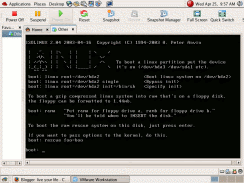
Are you ever heard about linux boot disk? Some administrator usually use boot disk as rescue disk. We can use boot disk to repair our linux system, if our system cannot booting. Other use are for rescue data from broken windows or linux system. To make a boot disk are easy, we only need to download zdisk. zdisk are utility to make boot disk in CD or Floppy disk. Few day ago i try to make booting cd and very succesfully.
How to use zdisk? It's very clear on README file that included in their packet.
Cdrom instructions!
# ./zdisk -cd -k path_to_kernel -i path_to_initrd_contents.tgz
-m module_directory
path to kernel are path to your vmlinuz.. usually in /boot directory.
path to initrd contents are path to rescue.tgz. To add more feature, you can insert it into rescue.tgz ( you can extract it first before add more content ). For example ( in README file include), if you want to add bash shell, add bash executable on /bin and then insert the library that needed by bash into /lib. To find what library that bash need, you can type "ldd /bin/bash".
Some note from me, althought you can make booting CD, the size are very limited no more than 20M ( if you know some trick to hack this, please tell me ), until now i still searching to make the CD size more bigger.=)
Sunday, April 22, 2007
Tips dan Trik Mempercepat Akses Internet
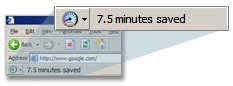
Saat anda browsing atau membuka suatu website di internet entah dari warung internet ataupun dari rumah, mungkin anda sering mengeluh akan lambatnya akses untuk menampilkan website tersebut. Padahal akses internet di Indonesia sekarang ini masih terhitung mahal. Sebenarnya ada cara-cara mudah untuk meningkatkan kecepatan akses internat anda tanpa harus membayar biaya lebih mahal. Beberapa diantaranya adalah dengan menyetting browser kita, menggunakan openDNS, dan menggunakan Google Web Accelerator.
Untuk menerapkan trik-trik tersebut sangat mudah. Cara pertama yaitu menyetting browser dapat dilakukan oleh pengguna Internet Explorer dan Mozilla Firefox. Bagi pengguna Internet Explorer klik menu [Tools] [Internet Option], klik tab [General]. Pada opsi "Temperory Internet files", klik [Settings] lalu Geser slider-nya. Hal itu untuk membuat cache (lokasi penyimpanan sementara) untuk web yang anda buka, sebaliknya disediakan sekitar 5% dari Hard disk.
Bagi pengguna Mozilla Firefox anda dapat mengetikkan "about:config" pada address bar,. setelah itu ubah "network.http.pipelining" dan "network.http.proxy pipelining" menjadi "true", serta isi "network.http.pipelining.maxrequests" antara 30 –100 ( semakin besar semakin cepat ). Yang terakhir klik kanan dimana saja dan pilih New->Integer , tuliskan "nglayout.initialpaint.delay" lalu isi dengan 0.
Untuk trik kedua, pertama anda harus mendaftar di www.openDNS.com . Setelah itu masuk ke Control Panel dari start menu, pilih network connections lalu pilih koneksi anda dan klik tombol properties. Pada bagian Internet protokol anda bisa pilih TCP/IP dan klik properties. Masukkan angka 208.67.222.222 dan 208.67.220.220 pada opsi DNS dan restart komputer anda.
Setelah melakukan 2 tips di atas sekarang anda pasti akan mendapat kecepatan akses yang lebih kencang. Bagi yang masih belum puas dengan kecepatan aksesnya sekarang dapat menggunakan trik yang ke tiga yaitu Google Web Accelerator. Google Web Accelerator di desain khusus untuk mempercepat akses internet anda, khususnya anda yang menggunakan koneksi broadband (pita lebar) seperti Cable dan DSL. Untuk anda yang menggunakan koneksi lain seperti Dial-up (Telkomnet Instant atau Speedy) maupun satelit atau wave, Google Web Accelerator juga dapat mempercepat aksesnya.
Untuk memakai Google Web Accelerator anda harus memenuhi kriteria antara lain Operating System anda harus Windows XP atau Windows 2000 dan browser anda harus Internet Explorer 5.5+ atau Mozilla Firefox 1.0+. Kalau untuk browser lainnya sebenarnya juga bisa, tetapi anda harus meng-konfigurasi proxy settings dari browser anda dengan menambah 127.0.0.1:9100 pada HTTP. Setelah anda melakukan instalasi, Google Web Accelerator akan menampilkan icon kecil di atas browser anda dan icon tray di pojok bawah layar komputer. Anda dapat mengunduh Google Web Accelerator di http://webaccelerator.google.com .
Thursday, April 19, 2007
Chatting with Web Interface
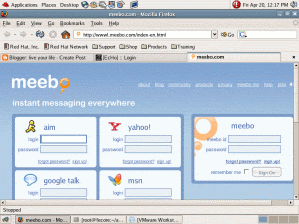
Everyone that like internet usually also like to chatting with other people. Well,the aplication that usually use by people are Yahoo! messenger , MSN messenger , or Multi messenger like Gaim. How if the port of that messenger was blocked by our administrator? Very bad, we can chat anymore...^^
When we got a trouble, human natural instinct will try to get the solve for our problem. The problem that port of Yahoo! messenger bloked was come to me in a 1 years ago. Me and my friends think and think how to get out from this problem.
Some day my friend got a website that very interisting. The website give as an service that make us can chat with Yahoo! messenger, MSN messenger, and 2 more messenger. The website are www.meebo.com , meebo it self provide as an user to use all messenger without register an account on Yahoo or MSN. But i already have an Yahoo ID and MSN ID so i don't need the service.^^
Not just a messenger that have an web interface, an IRC also have an web interface. To use it, just search in uncle google and type "inurl:irc.cgi". You will get much IRC web interface. Enjoy it... and don't forget to share with your friends..
XGL Installation Script
Do you find a bad result when you install XGL on your distro? Do you tired or confuse about XGL installation? When i'm searching about XGL on uncle google, i find something interested for me. It's an script to install XGL automaticly..=P May be some people will call us scriptkiddie if we use that script, but it's okey for me.. scriptkidie is a process.. Every great hacker never be like that from he or she started learn about komputer. They are learning step by step include from scriptkiddie.^^
The script are listing below.. to use it,just copy and paste it into your text editor and then save as installXGL.sh
to run it you can write
#chmod +x installXGL.sh
#./installXGL.sh
it's otomaticly will install XGL on your distro...
#!/bin/sh
# 20/01/07 - version 1
# 06/02/07 - version 2 Mis à jour pour pouvoir faire des updates
# 08/03/07 - version 3 Possibilité de désinstaller
#
# 23/02/07 - English version. Original is at
# http://nicofo.tuxfamily.org/scripts/xgl/installXGL
#
# nicofo - http://nicofo.tuxfamily.org
#
# installation et configuration automatique de xgl et compiz pour GNOME, KDE et XFCE
testRoot()
{
if [ $(id -u) -ne 0 ]; then
echo -e "The installation and configuration of XGL must be run as \033[1mroot\033[0m."
exit 1
fi
}
#RPM à installer :
RPM="
compiz-1.0.0-5.i386.rpm
fedora-xgl-settings-0.0.1-2.noarch.rpm
gset-compiz-0.3.3-1.i386.rpm
libsvg-0.1.4-1.i386.rpm
libsvg-cairo-0.1.6-1.i386.rpm
xgl-hardware-list-1.0.0-2.noarch.rpm
xorg-x11-server-Xgl-1.1.99.1-3.i386.rpm"
if [ $# -ge 1 ]; then
if [ $1 = "-r" ] || [ $1 = "--remove" ]; then
testRoot
#Déconfigurer XGL :
echo "1) Remove configuration files... "
wget http://nicofo.tuxfamily.org/scripts/xgl/configureXgl -O configureXgl
sh configureXgl -r
#Supprimer les RPM installés :
echo -e "\n2) Uninstall XGL..."
RPM_R=$(echo "$RPM"|sed "s/.rpm//")
rpm -e $RPM_R
rpm -e fedora-xgl-repository
if [ -z "$(rpm -e glitz-glx glitz --test)" ]; then
rpm -e glitz-glx glitz
fi
#Supprimer Beryl :
if [ -f /usr/bin/beryl ]; then
echo
read -p "3) Do you want to remove Beryl also [y/N] ?" res
if [ "$res" == "y" ] || [ "$res" == "Y" ] ;then
yum remove beryl\*
fi
fi
echo -e "\nUninstallation finished."
else
echo "Usage :"
echo " installXGL install and configure XGL and compiz,"
echo " installXGL -r|--remove uninstall XGL and compiz."
fi
exit 0
fi
testRoot
texte=(
"Installation of the XGL repository"
"Removal of the current version of compiz"
"Installation of XGL and compiz"
"Configuration of XGL for compiz and beryl"
)
N=${#texte[*]} #nombre total d'étapes = nombre d'éléments dans $texte (ou : ${#texte[@]})
n=0 #étape actuelle (à partir de 0)
#$etat = status de l'étape précédente
#0=OK ; autre=KO ; -1=STOP ; -2=so (sans objet)
etat=0
erreur=""
avant="\033[2m"
actuel="\033[1;5;33;42m"
apres="\033[1;34m"
normal="\033[m"
ok="\033[1;32m[ OK ]\033[0m"
ko="\033[1;31m[ KO ]\033[0m"
so="\033[1;36m[Alrdy done]\033[0m"
stop()
{
echo
echo -e "\033[31m$erreur\033[0m"
read -p "Installation cannot continue. Do you want to continue anyway [y/N] ? " res
if [ ! "$res" == "y" ] && [ ! "$res" == "Y" ] ;then
exit $n
fi
echo
etat=0
erreur=""
}
menu()
{
#status : 0=OK ; autre=KO ; -1=STOP ; -2=so (sans objet)
if [ $n -gt 0 ]; then
status[$((n-1))]=$etat
fi
if [ $etat -eq -1 ]; then
stop
fi
clear
for i in $(seq 0 $(($N-1))); do
if [ $i -lt $n ]; then
echo -en $avant
elif [ $i -eq $n ]; then
echo -en $actuel
else
echo -en $apres
fi
echo -n "$(($i+1))) ${texte[$i]}"
if [ $i -lt $n ]; then
echo -en "\033[500C\033[15D$normal" #fin ligne
if [ ${status[$i]} -eq 0 ]; then
echo -e "$ok"
elif [ ${status[$i]} -eq -2 ]; then
echo -e "$so"
else
echo -e "$ko"
fi
else
echo -e "$normal"
fi
done
n=$(($n+1))
echo ; echo
erreur=""
etat=0
}
#Installation du dépôt 'fedora-xgl' (pour les mises à jour p. ex.)
menu
if [ "$(rpm -q fedora-xgl-repository)" = "fedora-xgl-repository-1.0-3" ]; then
etat=-2
else
rpm -Uhv http://fedoraxgl.tuxfamily.org/repository/fedora-xgl-repository-1.0-3.noarch.rpm
etat=$?
sed -i "s#\$releasever#5#g" /etc/yum.repos.d/fedora-xgl.repo
fi
#Désinstallation de la version actuelle de compiz
menu
tmp=$(rpm -q compiz)
if [ $? -ne 0 ] || [ "$tmp" = "compiz-1.0.0-5" ] ; then
etat=-2
else
rpm -e compiz
if [ $? -ne 0 ]; then
etat=-1;
erreur="Cannot remove the current version of compiz."
fi
fi
#Installation de XGL et compiz
menu
if [ "$(rpm -q compiz)" = "compiz-1.0.0-5" ] \
&& [ "$(rpm -q xorg-x11-server-Xgl)" = "xorg-x11-server-Xgl-1.1.99.1-3" ]; then
etat=-2
else #installation :
yum -y install glitz-glx
if [ $? -ne 0 ]; then
erreur="Error while installing the dependencies (glitz-glx) of XGL."
stop
fi
site="http://fedoraxgl.tuxfamily.org/repository/5/i386"
for file in $RPM; do
wget $site/$file
if [ ! -f ${file} ]; then
erreur="Error while downloading '$site/$file'."
stop
break
fi
done
rpm -Uhv $RPM
if [ $? -ne 0 ] ; then
etat=-1
erreur="Error at the installation of the RPM of XGL and compiz."
else
rm -f $RPM
fi
fi
#Configuration de XGL pour compiz et beryl
menu
wget http://nicofo.tuxfamily.org/scripts/xgl/xgl_demarrage_GDM.tar.gz
if [ ! -f xgl_demarrage_GDM.tar.gz ]; then
erreur="Error while downloading 'http://nicofo.tuxfamily.org/scripts/xgl/xgl_demarrage_GDM.tar.gz'."
etat=-1
else
tar -xzf xgl_demarrage_GDM.tar.gz
#traduction en anglais de 'chooseCompositeWM'
FR=(
"texte=(.*)"
"Gestionnaire de fenêtres avec XGL"
"Quel gestionnaire de fenêtres voulez-vous avec XGL ?"
"--column=\"Gestionnaire de fenêtres\""
"Beryl n'est pas installé.*yum :"
"Voulez-vous appliquer la.*session."
"La modification aura lieu au prochain démarrage de votre session."
)
EN=(
"texte=(\"Compiz\" \"Beryl (with beryl-manager)\" \"Beryl (without beryl-manager)\" \"(No composite window manager)\")"
"Composite window manager with XGL"
"Which composite window manager do you want with XGL ?"
"--column=\"Window manager\""
"Beryl is not installed ! \\\nYou can install it using yum:"
"Do you want to apply the modification now ?\\\n\\\nOtherwise, the modification will take place with the next starting of your session."
"The modification will take place with the next starting of your session."
)
i=0
for fr in "${FR[@]}"; do
# echo "$fr -> ${EN[$i]}"
sed -i "s/$fr/${EN[$i]}/" chooseCompositeWM
i=$(($i+1))
done
./configureXgl
if [ $? -ne 0 ]; then etat=-1; fi
rm -f xgl_demarrage_GDM.tar.gz $(tar -tf xgl_demarrage_GDM.tar.gz)
fi
#Fin
menu
if [ ! -f /usr/bin/beryl ]; then
echo -e "\033[1;34m -------INFO-------------------------------------------------------------"
echo -e " \033[1mCompiz\033[0;34m has been installed. But you can also install \033[1mBeryl\033[0;34m with yum :\n\t\033[1;47;30myum install beryl\033[0m"
echo -e "\033[1;34m ------------------------------------------------------------------------\033[0m\n"
fi
echo -e "Installation finished. You can now launch a new GNOME, KDE or XFCE session and\nchoose \033[1mXGL\033[0m."
echo -e "At any time you can choose to use \033[1mCompiz\033[0m or \033[1mBeryl\033[0m through the Gnome/KDE menu -> Preferences/Settings -> \"XGL Window Manager\"."
#end of script (copy until here)
long enaugh?he3.. now enjoy your XGL....
The script are listing below.. to use it,just copy and paste it into your text editor and then save as installXGL.sh
to run it you can write
#chmod +x installXGL.sh
#./installXGL.sh
it's otomaticly will install XGL on your distro...
#!/bin/sh
# 20/01/07 - version 1
# 06/02/07 - version 2 Mis à jour pour pouvoir faire des updates
# 08/03/07 - version 3 Possibilité de désinstaller
#
# 23/02/07 - English version. Original is at
# http://nicofo.tuxfamily.org/scripts/xgl/installXGL
#
# nicofo - http://nicofo.tuxfamily.org
#
# installation et configuration automatique de xgl et compiz pour GNOME, KDE et XFCE
testRoot()
{
if [ $(id -u) -ne 0 ]; then
echo -e "The installation and configuration of XGL must be run as \033[1mroot\033[0m."
exit 1
fi
}
#RPM à installer :
RPM="
compiz-1.0.0-5.i386.rpm
fedora-xgl-settings-0.0.1-2.noarch.rpm
gset-compiz-0.3.3-1.i386.rpm
libsvg-0.1.4-1.i386.rpm
libsvg-cairo-0.1.6-1.i386.rpm
xgl-hardware-list-1.0.0-2.noarch.rpm
xorg-x11-server-Xgl-1.1.99.1-3.i386.rpm"
if [ $# -ge 1 ]; then
if [ $1 = "-r" ] || [ $1 = "--remove" ]; then
testRoot
#Déconfigurer XGL :
echo "1) Remove configuration files... "
wget http://nicofo.tuxfamily.org/scripts/xgl/configureXgl -O configureXgl
sh configureXgl -r
#Supprimer les RPM installés :
echo -e "\n2) Uninstall XGL..."
RPM_R=$(echo "$RPM"|sed "s/.rpm//")
rpm -e $RPM_R
rpm -e fedora-xgl-repository
if [ -z "$(rpm -e glitz-glx glitz --test)" ]; then
rpm -e glitz-glx glitz
fi
#Supprimer Beryl :
if [ -f /usr/bin/beryl ]; then
echo
read -p "3) Do you want to remove Beryl also [y/N] ?" res
if [ "$res" == "y" ] || [ "$res" == "Y" ] ;then
yum remove beryl\*
fi
fi
echo -e "\nUninstallation finished."
else
echo "Usage :"
echo " installXGL install and configure XGL and compiz,"
echo " installXGL -r|--remove uninstall XGL and compiz."
fi
exit 0
fi
testRoot
texte=(
"Installation of the XGL repository"
"Removal of the current version of compiz"
"Installation of XGL and compiz"
"Configuration of XGL for compiz and beryl"
)
N=${#texte[*]} #nombre total d'étapes = nombre d'éléments dans $texte (ou : ${#texte[@]})
n=0 #étape actuelle (à partir de 0)
#$etat = status de l'étape précédente
#0=OK ; autre=KO ; -1=STOP ; -2=so (sans objet)
etat=0
erreur=""
avant="\033[2m"
actuel="\033[1;5;33;42m"
apres="\033[1;34m"
normal="\033[m"
ok="\033[1;32m[ OK ]\033[0m"
ko="\033[1;31m[ KO ]\033[0m"
so="\033[1;36m[Alrdy done]\033[0m"
stop()
{
echo
echo -e "\033[31m$erreur\033[0m"
read -p "Installation cannot continue. Do you want to continue anyway [y/N] ? " res
if [ ! "$res" == "y" ] && [ ! "$res" == "Y" ] ;then
exit $n
fi
echo
etat=0
erreur=""
}
menu()
{
#status : 0=OK ; autre=KO ; -1=STOP ; -2=so (sans objet)
if [ $n -gt 0 ]; then
status[$((n-1))]=$etat
fi
if [ $etat -eq -1 ]; then
stop
fi
clear
for i in $(seq 0 $(($N-1))); do
if [ $i -lt $n ]; then
echo -en $avant
elif [ $i -eq $n ]; then
echo -en $actuel
else
echo -en $apres
fi
echo -n "$(($i+1))) ${texte[$i]}"
if [ $i -lt $n ]; then
echo -en "\033[500C\033[15D$normal" #fin ligne
if [ ${status[$i]} -eq 0 ]; then
echo -e "$ok"
elif [ ${status[$i]} -eq -2 ]; then
echo -e "$so"
else
echo -e "$ko"
fi
else
echo -e "$normal"
fi
done
n=$(($n+1))
echo ; echo
erreur=""
etat=0
}
#Installation du dépôt 'fedora-xgl' (pour les mises à jour p. ex.)
menu
if [ "$(rpm -q fedora-xgl-repository)" = "fedora-xgl-repository-1.0-3" ]; then
etat=-2
else
rpm -Uhv http://fedoraxgl.tuxfamily.org/repository/fedora-xgl-repository-1.0-3.noarch.rpm
etat=$?
sed -i "s#\$releasever#5#g" /etc/yum.repos.d/fedora-xgl.repo
fi
#Désinstallation de la version actuelle de compiz
menu
tmp=$(rpm -q compiz)
if [ $? -ne 0 ] || [ "$tmp" = "compiz-1.0.0-5" ] ; then
etat=-2
else
rpm -e compiz
if [ $? -ne 0 ]; then
etat=-1;
erreur="Cannot remove the current version of compiz."
fi
fi
#Installation de XGL et compiz
menu
if [ "$(rpm -q compiz)" = "compiz-1.0.0-5" ] \
&& [ "$(rpm -q xorg-x11-server-Xgl)" = "xorg-x11-server-Xgl-1.1.99.1-3" ]; then
etat=-2
else #installation :
yum -y install glitz-glx
if [ $? -ne 0 ]; then
erreur="Error while installing the dependencies (glitz-glx) of XGL."
stop
fi
site="http://fedoraxgl.tuxfamily.org/repository/5/i386"
for file in $RPM; do
wget $site/$file
if [ ! -f ${file} ]; then
erreur="Error while downloading '$site/$file'."
stop
break
fi
done
rpm -Uhv $RPM
if [ $? -ne 0 ] ; then
etat=-1
erreur="Error at the installation of the RPM of XGL and compiz."
else
rm -f $RPM
fi
fi
#Configuration de XGL pour compiz et beryl
menu
wget http://nicofo.tuxfamily.org/scripts/xgl/xgl_demarrage_GDM.tar.gz
if [ ! -f xgl_demarrage_GDM.tar.gz ]; then
erreur="Error while downloading 'http://nicofo.tuxfamily.org/scripts/xgl/xgl_demarrage_GDM.tar.gz'."
etat=-1
else
tar -xzf xgl_demarrage_GDM.tar.gz
#traduction en anglais de 'chooseCompositeWM'
FR=(
"texte=(.*)"
"Gestionnaire de fenêtres avec XGL"
"Quel gestionnaire de fenêtres voulez-vous avec XGL ?"
"--column=\"Gestionnaire de fenêtres\""
"Beryl n'est pas installé.*yum :"
"Voulez-vous appliquer la.*session."
"La modification aura lieu au prochain démarrage de votre session."
)
EN=(
"texte=(\"Compiz\" \"Beryl (with beryl-manager)\" \"Beryl (without beryl-manager)\" \"(No composite window manager)\")"
"Composite window manager with XGL"
"Which composite window manager do you want with XGL ?"
"--column=\"Window manager\""
"Beryl is not installed ! \\\nYou can install it using yum:"
"Do you want to apply the modification now ?\\\n\\\nOtherwise, the modification will take place with the next starting of your session."
"The modification will take place with the next starting of your session."
)
i=0
for fr in "${FR[@]}"; do
# echo "$fr -> ${EN[$i]}"
sed -i "s/$fr/${EN[$i]}/" chooseCompositeWM
i=$(($i+1))
done
./configureXgl
if [ $? -ne 0 ]; then etat=-1; fi
rm -f xgl_demarrage_GDM.tar.gz $(tar -tf xgl_demarrage_GDM.tar.gz)
fi
#Fin
menu
if [ ! -f /usr/bin/beryl ]; then
echo -e "\033[1;34m -------INFO-------------------------------------------------------------"
echo -e " \033[1mCompiz\033[0;34m has been installed. But you can also install \033[1mBeryl\033[0;34m with yum :\n\t\033[1;47;30myum install beryl\033[0m"
echo -e "\033[1;34m ------------------------------------------------------------------------\033[0m\n"
fi
echo -e "Installation finished. You can now launch a new GNOME, KDE or XFCE session and\nchoose \033[1mXGL\033[0m."
echo -e "At any time you can choose to use \033[1mCompiz\033[0m or \033[1mBeryl\033[0m through the Gnome/KDE menu -> Preferences/Settings -> \"XGL Window Manager\"."
#end of script (copy until here)
long enaugh?he3.. now enjoy your XGL....
Tuesday, April 17, 2007
How to Compile or Recompile Kernel 2.6
Firstly for a newbie like me, hearing a "compile kernel" word was very scary. I think compiled the kernel was a difficult work. That's bad think start when i look my computer lab administrator compiled kernel 2.4.18 to kernel 2.4.33, there was many option and choice in kernel menu ( he use make config) if you already tried to compile kernel, you know that 'make config' are kernel configuration with text interface. If we choose just one false option, we must do it again from the start configuration process ( is very bad,right? ^^ i thought it just for an expert people =P) .

Why i compile kernel if it's very scary think ? Some day i want to make my own livecd but unlucky the proses need kernel 2.6.20 and what i see with 'uname -a' ? my kernel are 2.6.13.. very2 bad you know,i must upgrade the kernel to 2.6.20 and i can't do it...!!! In other way i really-really wan to see my livecd cd become succesfull because i want to give it to my girlfriend =P as her birthday gift, an linux with her photo at booting and many funny think like tux games and many more. In other way i also want to make livecd for my faculty Linux Roadshow. ^^
For her i tried to search how to compile kernel or in specific word " how to upgrade my kernel into kernel 2.6.20 " in uncle google. I read many article about compile kernel and i did some experiment with my kernel. After 6 hour's read and read and then try,i succesfully do it.^^
what i do step by step?
1. Download the kernel source ( i download kernel 2.6.20 from http://www.kernel.org )
2. Extrack it in /usr/src directory
3. ln -s kernel-2.6.20 linux
4. cd linux
5. make menuconfig
in this step you must configure your kernel, for easy way just write down what hardware that your computer have in pice of paper and then choose option from kernel menu depend on your paper before. Example: if your processor was Pentium 4,search the option about processor and then select pentium 4 option, motherboard, soundcard same like that.
6. make modules
7. make modules install
8. wait after compile process finished, and then copy the arch/i386/boot/vmlinuz-file to /boot
9. Configure your grub bootloader, add this line on your grub.conf ( on /boot/grub/grub.conf )
title new kernel 2.6.20
root (hd0,(your partition number))
kernel /boot/vmlinuz-2.6.20 ro root=/dev/hda1
10. Restart your computer and then choose new kernel to try it.^^
If everything great, you now have kernel 2.6.20.. u can check it with 'uname -a' utility.
example:
# uname -a
result ==> Linux fecore.ikom 2.6.11-1.1369_FC4 #1 Thu Jun 2 22:55:56 EDT 2005 i686 i686 i386 GNU/Linux
May be i make some mistake, if you find it you can correct me.. I really need it...=)
Now i didn't afraid any more to compiled my kernel.. How about my livecd? My harddisk broken.. and all my data disepear hiks3...=(

Why i compile kernel if it's very scary think ? Some day i want to make my own livecd but unlucky the proses need kernel 2.6.20 and what i see with 'uname -a' ? my kernel are 2.6.13.. very2 bad you know,i must upgrade the kernel to 2.6.20 and i can't do it...!!! In other way i really-really wan to see my livecd cd become succesfull because i want to give it to my girlfriend =P as her birthday gift, an linux with her photo at booting and many funny think like tux games and many more. In other way i also want to make livecd for my faculty Linux Roadshow. ^^
For her i tried to search how to compile kernel or in specific word " how to upgrade my kernel into kernel 2.6.20 " in uncle google. I read many article about compile kernel and i did some experiment with my kernel. After 6 hour's read and read and then try,i succesfully do it.^^
what i do step by step?
1. Download the kernel source ( i download kernel 2.6.20 from http://www.kernel.org )
2. Extrack it in /usr/src directory
3. ln -s kernel-2.6.20 linux
4. cd linux
5. make menuconfig
in this step you must configure your kernel, for easy way just write down what hardware that your computer have in pice of paper and then choose option from kernel menu depend on your paper before. Example: if your processor was Pentium 4,search the option about processor and then select pentium 4 option, motherboard, soundcard same like that.
6. make modules
7. make modules install
8. wait after compile process finished, and then copy the arch/i386/boot/vmlinuz-file to /boot
9. Configure your grub bootloader, add this line on your grub.conf ( on /boot/grub/grub.conf )
title new kernel 2.6.20
root (hd0,(your partition number))
kernel /boot/vmlinuz-2.6.20 ro root=/dev/hda1
10. Restart your computer and then choose new kernel to try it.^^
If everything great, you now have kernel 2.6.20.. u can check it with 'uname -a' utility.
example:
# uname -a
result ==> Linux fecore.ikom 2.6.11-1.1369_FC4 #1 Thu Jun 2 22:55:56 EDT 2005 i686 i686 i386 GNU/Linux
May be i make some mistake, if you find it you can correct me.. I really need it...=)
Now i didn't afraid any more to compiled my kernel.. How about my livecd? My harddisk broken.. and all my data disepear hiks3...=(
Beiryl Window Manager for Fedora Core 6
Fedora core 6,why i choose fecore 6 as my distro ( i always call Fedora Core 6 as fecore, but i don't know why..=p) ? It's all because that distro that i have this time..hehehehe...
actually i want to tryed slackware, but i don't have one.
On default, fecore 6 has an 3D effect but it's not "eye candy" for me, so i try to upgrade it to beiryl.

Beiryl was a 3D window manager that used by Mandriva 2007. When i browse and search in
uncle google i founded that it's very easy to install the beiryl window manager, to install it we can use "yum" utility from fecore 6. Yum utility are utility for install a new software or a packet via repository. In other word we can installed some new software via internet. We musn't download the packet first, the packet will installed directly to our computer. Very fun right?
You can just type
# yum install beiryl-gnome
wait for a minute and then your beiryl will be already installed. I you want an XGL, i got a script for it,maybe i will be posting it in the next post.=)
If you want to try installed XGL via repository, i mean use the yum utility send me the result because i never try it.=P
actually i want to tryed slackware, but i don't have one.
On default, fecore 6 has an 3D effect but it's not "eye candy" for me, so i try to upgrade it to beiryl.

Beiryl was a 3D window manager that used by Mandriva 2007. When i browse and search in
uncle google i founded that it's very easy to install the beiryl window manager, to install it we can use "yum" utility from fecore 6. Yum utility are utility for install a new software or a packet via repository. In other word we can installed some new software via internet. We musn't download the packet first, the packet will installed directly to our computer. Very fun right?
You can just type
# yum install beiryl-gnome
wait for a minute and then your beiryl will be already installed. I you want an XGL, i got a script for it,maybe i will be posting it in the next post.=)
If you want to try installed XGL via repository, i mean use the yum utility send me the result because i never try it.=P
Sunday, April 15, 2007
Mendayagunakan Flashdisk sebagai RAM

Anda semua pasti sudah sering mendengar istilah flashdisk dan RAM. USB flash drive atau yang biasa dikenal dengan sebutan flashdisk, adalah memory penyimpan data yang berintegrasi dengan USB (Universal Serial Bus). Flashdisk pertama kali diluncurkan secara resmi sekitar tahun 1998. Flashdisk sekarang sudah menjadi benda yang sangat umum di masyarakat, hal ini disebabkan oleh faktor ukurannya yang kecil dan mudah dibawa kemana-mana, serta kapasitasnya yang cukup besar yang sekarang sudah mencapai hingga 2 GB, sehingga dapat untuk menyimpan banyak data. Kelebihan-kelebihan tersebut membuat flashdisk mulai menggantikan disket yang dulu banyak di pakai.
RAM adalah memory yang digunakan oleh komputer untuk menyimpan data sementara. RAM juga berguna untuk menyimpan sementara (temporer) file-file program yang dijalankan pada saat kita bekerja dengan komputer kita. Flashdisk dan RAM, jika dilihat dari fungsinya sehari-hari bagi kita, mungkin tidak akan pernah Anda bayangkan akan dapat saling berintegrasi bukan? Namun dengan majunya tekhnologi sekarang, hal apapun dapat menjadi mungkin. Windows Vista memperkenalkan Windows ReadyBoost, konsep baru dalam menambahkan memory ke dalam komputer. Dengan Windows ReadyBoost, Anda dapat memasang flashdisk ke komputer Anda dan menggunakannya sebagai RAM.
Menambah memory (dalam hal ini RAM) adalah jalan terbaik untuk meningkatkan kinerja dari komputer. Banyak memory berarti lebih banyak aplikasi yang siap dijalankan tanpa harus mengakses harddisk terlebih dahulu, tetapi menambah memory dihadapkan pada kendala yang banyak, selain memerlukan biaya yang cukup mahal, beberapa mesin mempunyai keterbatasan dalam hal memory, yang mengakibatkan kita tidak dapat menambah RAM. Dengan Windows ReadyBoost, Anda dapat meningkatkan performa komputer anda tanpa perlu menambahkan RAM.
Windows ReadyBoost sangat mudah digunakan. Ketika removable memory seperti flashdisk dipasangkan ke komputer, Windows Vista akan memeriksa apakah flashdisk tersebut cukup cepat untuk digunakan oleh Windows ReadyBoost. Jika ya, Anda akan diberi pertanyaan apakah Anda ingin menggunakan USB tersebut untuk meningkatkan kinerja dari system. Saat digunakan flashdisk akan menyediakan cache memory, cache memory tersebut akan digunakan sebagai virtual RAM bagi komputer anda.
Flashdisk yang Anda gunakan minimal adalah USB 2.0, karena device yang digunakan harus mempunyai kecepatan hingga 3,5 MB/s. Flashdisk yang di gunakan untuk RAM, minimum 1,5x dari RAM yang terpasang. Misalkan RAM komputer Anda 1 GB, maka agar hasilnya terlihat, minimum flashdisk nya sebesar 1,5 GB. Ini juga berlaku bagi flashdisk tertentu yang mempunyai data transfer yang cepat, jika terlalu lambat flashdisk tersebut tidak bisa digunakan untuk Windows ReadyBoost.
Friday, April 13, 2007
Add More Accessories on Your Desktop
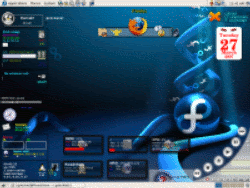
Perkembangan sistem operasi komputer saat ini bergerak dengan sangat cepat. Hal tersebut bisa dilihat dari munculnya Windows Vista ataupun berbagai distro Linux seperti Mandriva 2007, Fedora Core 6, Slackware 11 dan masih banyak lagi. Fitur-fitur yang disediakan oleh masing-masing produk untuk memanjakan pengguna juga semakin beragam macamnya.
Jika dilihat dari sisi tampilan desktopnya, telah muncul inovasi desktop 3 dimensi dengan disertai efek-efek yang menarik dan beragam. Selain efek 3 dimensi, ada asesoris tambahan yang menarik untuk desktop anda. Bagi pengguna Microsoft Windows dan Mac OS X tersedia Yahoo!Widget, sedangkan untuk pengguna Linux tersedia gDesklet dan Super Karamba.
gDesklet dan Super Karamba sebenarnya mempunyai tampilan yang hampir sama menariknya. Yang membedakannya hanya terletak pada Window Managernya. Perlu diketahui, di dalam Linux terdapat beberapa macam Window Manager yang bisa dipilih untuk berganti suasana tampilan. Window Manager tersebut antara lain Gnome, KDE, Fluxbox, IceWM, Blackbox, Xfce, dan Fvwm.
Super Karamba diperuntukkan bagi pengguna Window Manager KDE, sedangkan gDesklet diperubtukkan bagi pengguna Window Manager Gnome. Namun tidak menutup kemungkinan gDesklet dapat dijalankan pada Window Manager KDE dan Xfce.
gDesklet merupakan aplikasi di belakang layar yang menyediakan arsitektur tambahan untuk desktop dalam bentuk applet. Applet-applet kecil yang berjalan dalam gDesklet disebut dengan desklet. gDesklet dibuat oleh Martin Grimme, Christian Meyer, dan Jesse Andrews. Paket gDesklet beserta koleksi desklet-deskletnya dapat di download di http://gdesklets.gnomedesktop.org.
Tujuan utama applet diletakkan pada desktop adalah agar user lebih cepat memperoleh informasi tanpa harus meninggalkan aktifitasnya pada saat itu. Namun pada perkembangannya saat ini, sebuah desktop applet juga digunakan untuk mempercantik tampilan pada desktop anda.
Banyak desklet-desklet yang tersedia di website gDesklets, beberapa diantaranya adalah tampilan jam, calendar, ramalan cuaca, RSS feed aggregators, control untuk aplikasi lain (seperti Media Pelayer dan Gaim), toolbar animasi, system monitor, status meters, icon bars, news tickers, pemakaian CPU, pemakaian RAM, pemakaian Harddisk, CPU temperatur,dan banyak lagi tampilan lain yang sangat menarik untuk desktop serta dapat disesuai dengan keinginan anda.
Tampilan desklet pada desktop benar-benar tampak menyatu dengan wallpaper , tidak dapat dibedakan antara desklet atau sekedar wallpaper,seakan-akan itu bukan sebuah aplikasi yang berjalan pada desktop anda. Setelah dijalankan, desklet akan selalu di desktop anda dan tinggal digunakan ketika anda membutuhkannya. Saat tidak digunakan, desklet akan menjadi eye candy yang sangat menarik, desktop anda akan tampil seperti desktop komputer dengan berbagai aplikasi berteknologi tinggi yang sering muncul di film-film fiksi ilmiah.
Anda bebas berkreasi untuk menampilkan apa saja yang ingin anda tampilkan. Anda tidak harus mendownload desklet-desklet yang ada diinternet karena kita dapat membuat desklet kita sendiri dengan mudah. Desklet yang ada sekarang dibuat dengan ADL (Applet Description Language). ADL adalah bahasa untuk mendeskripsikan user interface pada gDesklets ,ADL berbasis pada bahasa XML yang di desain flexsibel dan sangat mudah dipelajari. Hanya dengan 11 baris ,anda sudah dapat menampilkan desklet berupa jam atau calendar buatan anda sendiri dan tidak kalah bagusnya dari desklet-desklet diinternet. Bila anda cukup kreatif, anda dapat membuat desklet multimedia sendiri dengan tampilan-tampilan menarik.
Bagi pengguna Windows dan Mac OS yang berminat menggunakan Yahoo! Widget dengan fitur seperti gDesklet, dapat mengunjungi http://widgets.yahoo.com untuk mengunduh program instalasi dan koleksi Widget. Koleksi yang tersedia antara lain tampilan untuk scrolling translation,info bar,CPU tracker,system gauge,remote desktop,web cam,dan masih banyak lagi koleksi lainnya dengan fitur-fitur yang cukup menarik.
Thursday, April 12, 2007
Looking Glass 3D desktop...

Looking Glass atau yang biasa disebut lg3d ,adalah 3d desktop buatan dari sun microsystem..
Dilihat dari themenya yang seperti glass dan effect-effectnya,aku menganggap desktop ini mempunyai tampilan paling keren^^. Selain tampilan tersebut,ada keistimewaan lain yaitu selain aplikasi bawaan dari desktop tersebut,kita juga dapat menjalankan aplikasi standart kita dengan theme menyerupai glass tersebut tanpa harus menyetting apapun juga.
Cara instalasi dari lg3d ini pun cukup mudah,hanya perlu sekitar 5-10 menit saja..:p
Pertama kita harus mendownload packet binarynya dari web sun.. packet-packetnya tersedia untuk windows maupun linux,jadi pengguna windows pun dapat menggunakan desktop tersebut.=)
Cara instalasinya adalah sbb:
Copykan packetnya ke directory /usr/share
#cp lg3d.x.x.x.bin /usr/share
masuk ke direktory /usr/share
#cd /usr/share
extract packet tersebut
#./lg3d.x.x.x.bin
Anda akan mendapat directory lg3d,masuklah ke directory tersebut dan carilah directory bin
#cd lg3d/bin
jalankan executable dari lg3d tsb.. Ada 4 seh executablenya (postinstall,lg3d-dev,lg3d-app,dan lg3d-app-full) tetapi
kita cukup menjalankan postinstall dan lg3d-app-full saja, postinstall adalah script untuk menginstall lg3d pada session sedangkan lg3d-app-full untuk menjalankan desktop lg3dnya..
#./postinstall
#./lg3d-app-full
mudah bukan? dengan langkah-langkah sederhana seperti diatas ,kita dapat memiliki desktop yang menarik dan keren.. Sayangnya desktop ini masih sangat berat,jadi yah..,hanya dapat untuk pamer saja m temen-temen..^^
mungkin setelah dikembangkan lagi (proyek lg3d adalah proyek open source yang dikembangkan bersama-sama, tidak hanya oleh sun saja) dapat lebih ringan ,sehingga dapat dijadika home desktop kita..=)
Friday, March 23, 2007
3D desktop
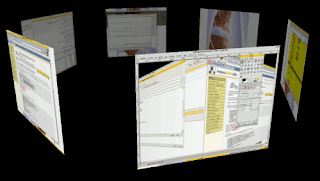
beberapa minggu ini aku lagi coba-coba tentang 3D desktop di Linux, ternyata cukup menarik sih.. banyak hal yang bisa digali dan dipelajari. Ni lagi mo coba-coba upgrade lg3d dari sun,biz tampilannya keren seh ^^
kalo bisa seh yang bersifat demo mo aku ilangin n diganti aplikasi yang aku suka..
sementara ini aku udah coba 3ddesktop,lg3d,m beryl , kalo untuk desktop sehari-hari, beryl dan 3ddesktop mungkin pilihan yang paling baex sekarang ini,bz 3D tersebut tidak terlalu berat. kl lg3d kayanya cocok untuk pamer..he3..
Buat 3Ddesktop,instalasinya mudah banget. yang perlu disiapkan cuma dependensis nya yaitu imlib2 dan imlib2-devel..
proses installnya
#rpm -ivh imlib2.X.X.X.rpm
#rpm -ivh imlib2-devel.x.x.x.rpm
#tar -zxvf 3ddesktop.x.x.x.tar.gz
#cd 3ddesktop.x.x.x
#./configure
#make
#make install
biz itu tinggal jalanin aja daemonnya
#3ddeskd --acquire
n trakhir jalanin 3D nya..
#3ddesk --mode=
yach,selesai deh... yang diatas tuh gambar dari salah satu mode,kalo ga salah seh mode normalnya.. ^^
Thursday, March 15, 2007
dasar-dasar linux
dasar-dasar command shell di linux / unix... Nih sedikit share pengalaman aja. Saat satu setengah tahun yang lalu aku masuk ke ikom unika,ga tau apa-apa ,ga punya komp jg...>.<
di depan gua, disodori OS yang logonya penguin... Lucu juga pikir ku..:p
bulan-bulan pertama yang gua selami cuma command line, n command-command pertama yang gua dapet n berguna mpe sekarang secara sederhana adalah sbb...
ls ==> kaya dir di cmdnya windows,buat nampilin list directory n file...
opsi-opsinya : -R nampilin list ampe ke subdirectory2 dari direktori kita sekarang
-l list secara long mode ,nampilin permission serta nama user pemilik file or directory
-a list file-file hidden n non hidden
more ==> untuk melihat perhalaman
cd ==> untuk change directory
rm ==>untuk menghapus file or directory,biasanya dengan opsi -rf (recursif n force)
cp ==> untuk mengcopy file,bila untuk mengcopy directory menggunakan opsi -r
mv ==> untuk merename atau memindahkan file atau directory
pwd ==> mengetahui directory sekarang tempat kita berada
id ==> mengetahui id dari user kita
who / w / finger ==> megetahui user yang sedang aktif
passwd ==> untuk ganti password user anda
su ==> untuk menjadi user root atau user lain
wc ==> menghitung banyak byte,baris,huruf,kalimat
awk ==> untuk mengolah kata atau kalimat
xrefresh ==> untuk refresh xwindow
kill ==> untuk menghentikan sebuah proses
ps ==> untuk melihat proses yang sedang berjalan
chmod ==> untuk mengubah permission suatu file atau directory
chown ==> untuk mengubah kepemilikan suatu file atau directory
chgrp ==> untuk mengubah group suatu file ,user,dll
at / cron ==> untk schedulling
tar ==> untuk mengekstrak file ter compres
rpm ==> untuk menginstall file rpm
chkconfig ==> melihat,menambah,menghapus program yang berjalan pada waktu start up
lsmod ==> melihat modul-modul yang ada
rmmod ==> menghapus modul-modul yang ada
ldconfig ==> meload configurasi
locate ==> mencari lokasi file
whereis ==> mencari lokasi file
find ==> bisa buat nyari macem-macem ,bisa dari permissionnya,tipenya,namanya dll :p
sudo ==> melakukan perintah denagn priveleges root
n banyak lagi deh... kalo ditulis disini seh bisa-bisa 1 malem deh gua nulisnya...he3...
kl m tau lebih banyak lagi,pake aja command "man" untuk melihat manual masing-masing command.
di depan gua, disodori OS yang logonya penguin... Lucu juga pikir ku..:p
bulan-bulan pertama yang gua selami cuma command line, n command-command pertama yang gua dapet n berguna mpe sekarang secara sederhana adalah sbb...
ls ==> kaya dir di cmdnya windows,buat nampilin list directory n file...
opsi-opsinya : -R nampilin list ampe ke subdirectory2 dari direktori kita sekarang
-l list secara long mode ,nampilin permission serta nama user pemilik file or directory
-a list file-file hidden n non hidden
more ==> untuk melihat perhalaman
cd ==> untuk change directory
rm ==>untuk menghapus file or directory,biasanya dengan opsi -rf (recursif n force)
cp ==> untuk mengcopy file,bila untuk mengcopy directory menggunakan opsi -r
mv ==> untuk merename atau memindahkan file atau directory
pwd ==> mengetahui directory sekarang tempat kita berada
id ==> mengetahui id dari user kita
who / w / finger ==> megetahui user yang sedang aktif
passwd ==> untuk ganti password user anda
su ==> untuk menjadi user root atau user lain
wc ==> menghitung banyak byte,baris,huruf,kalimat
awk ==> untuk mengolah kata atau kalimat
xrefresh ==> untuk refresh xwindow
kill ==> untuk menghentikan sebuah proses
ps ==> untuk melihat proses yang sedang berjalan
chmod ==> untuk mengubah permission suatu file atau directory
chown ==> untuk mengubah kepemilikan suatu file atau directory
chgrp ==> untuk mengubah group suatu file ,user,dll
at / cron ==> untk schedulling
tar ==> untuk mengekstrak file ter compres
rpm ==> untuk menginstall file rpm
chkconfig ==> melihat,menambah,menghapus program yang berjalan pada waktu start up
lsmod ==> melihat modul-modul yang ada
rmmod ==> menghapus modul-modul yang ada
ldconfig ==> meload configurasi
locate ==> mencari lokasi file
whereis ==> mencari lokasi file
find ==> bisa buat nyari macem-macem ,bisa dari permissionnya,tipenya,namanya dll :p
sudo ==> melakukan perintah denagn priveleges root
n banyak lagi deh... kalo ditulis disini seh bisa-bisa 1 malem deh gua nulisnya...he3...
kl m tau lebih banyak lagi,pake aja command "man" untuk melihat manual masing-masing command.
Tuesday, March 13, 2007
www.sman78.com diacak-acak
baru-baru ini www.sman78.com diacak-acak abis...>.<
parah banget,kacian tuh adminnya.. menurut etika kan " ga mendeface web bangsa sendiri"...
kemarin lusa,ak coba liat-liat webnya,adminnya jadi banyak banget..:p
hari ini ak coba lagi,webnya ga bisa diakses,entah karena down atau gimana aku ga tau..:)
bugnya di phpnuke,bisa dilihat di www.jasakom.com..
yang pasti memang "menyerang lebih mudah dari pada bertahan" ..^^
parah banget,kacian tuh adminnya.. menurut etika kan " ga mendeface web bangsa sendiri"...
kemarin lusa,ak coba liat-liat webnya,adminnya jadi banyak banget..:p
hari ini ak coba lagi,webnya ga bisa diakses,entah karena down atau gimana aku ga tau..:)
bugnya di phpnuke,bisa dilihat di www.jasakom.com..
yang pasti memang "menyerang lebih mudah dari pada bertahan" ..^^
Monday, March 12, 2007
First Launching...:)
wah,ni hari pertama blogku jadi..:)
bingung juga m nulis apa...he3... ak paleng susah seh kalo suruh mengungkapkan sesuatu..
tapi dari pada pertama ga ada isinya,gua isi perkenalan awal ini aja deh..:p
Salam kenal ya buat temen-temen semua yang mampir di blog sederhana ku ini..
Have fun and moga-moga nemuiin sesuatu yang bermanfaat..:)
bingung juga m nulis apa...he3... ak paleng susah seh kalo suruh mengungkapkan sesuatu..
tapi dari pada pertama ga ada isinya,gua isi perkenalan awal ini aja deh..:p
Salam kenal ya buat temen-temen semua yang mampir di blog sederhana ku ini..
Have fun and moga-moga nemuiin sesuatu yang bermanfaat..:)
Subscribe to:
Comments (Atom)











