This step-by-step guide can help you completely removeVirus.Win32.Virut.ce.
Step 1: End the relative process toVirus. Win32.Virut.ce with Windows Task Manager.
1 Use the following key combination: press CTRL+ALT+DEL or CTRL+SHIFT+ESC.
2 Click Start button and then go to Run. Type in taskmgr in the open box and press OK.
3 Right-click on the blank area of the Task Bar and then select Windows Task Manager.
Step 2: Download and install the latest version of Malwarebytes' Anti-Malware to your desktop and update it.
Step 3: Open the main interface of Malwarebytes' Anti-Malware and make sure the the Perform full scan option is selected. Then press Scan button .
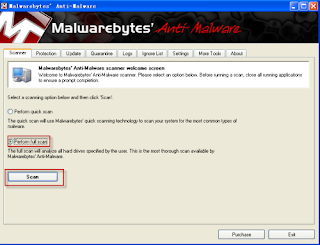
Step 4: After the scanning process you will be presented with a dialogue box like below:
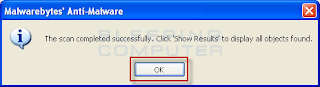
Click Yes to go on scanning.
Step 5: After the scan, you should be promoted by a dialogue box saying: The scan completed successfully, click Show Results to display all objects found. Click Yes to proceed.
Step 6: Click Show Results to export the scanning results. Then click Remove Selected to get rid of Virus.Win32.Virut.ce.
Step 7: The scanning results should be displayed in a notepad. Close and then the log will be saved to the logs folder.
Step 8: Then you will be prompted to restart your computer to completely remove Virus.Win32.Virut.ce. Click Yes to allow the reboot.
Step 9: After the reboot, scan again with Malwarebytes' Anti-Malware, after that reboot again to make sure your system clean.













No comments:
Post a Comment